Hiding by Tag
Hiding by Tag in the Layout Display
If your layout is crowded, you may find it useful to temporarily hide some items from view in the Layout display.Hidden items in the display cannot be selected, so you cannot alter or move them even by accident while they are hidden.
Hidden items are not gone, and those hidden just in the Layout display will still appear in your output when you export or print. Layout hiding is temporary; when you close your document all Layout hiding ends, and the next time you open the document again, all items will be visible in Layout.
To hide items by tag, select one or more tags from the popup menu in the Layout Options area.
To reveal hidden items, again select the tag from the popup menu to toggle off hiding for that tag. You may also reveal all items by selecting the Reveal All Items menu item.
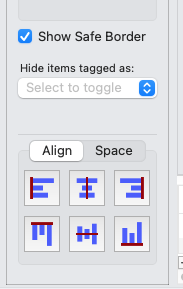
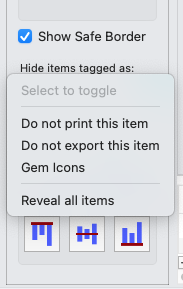
The Hide by Tag popup menu, in the Layout Options area.
Hiding by Tag in Printed or Exported Output
Two special tags, present in every document, are named Do Not Print This Item and Do Not Export This Item. These tags, unlike any tags you create, cannot be deleted.Card items tagged with Do Not Print This Item will never appear in printed output, and those tagged with Do Not Export This Item will never appear in exported output. You may also hide these items in the Layout display using the popup menu as described above, but usually all items, including those with the special tags, are visible in Layout.
You may also select other tags to hide items when you print or export. Hiding in this fashion is not permanent, unlike with the special tags. You will find a popup menu in the Print and Export dialogs like that in the Layout Options area, and you can use these menus to select tags to be hidden for just that one Print or Export operation.
Why would you hide items from printing or exporting? Consider the case of a card or board that, in Tabletop Simulator, has a script that can be triggered. You might want a printed notice explaining what that script does and how to trigger it. But you wouldn't want that notice to appear in printed output, because of course printed components can't be scripted.
Note: The Hide When Printing checkbox that used to be in the Layout Options panel is gone. If your project had items that used that feature, those items will now automatically be assigned the special tag "Do not print this item", which has the same effect.