Adding a Card Item
You will see the new item appear in the layout, at the center of the card outline. It will show as a red rectangle (because it is the selected item), and the text “Item0” (or similar) will appear in the rectangle.
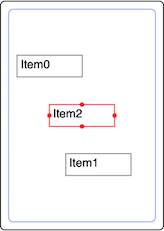
A layout with three items. The one labeled "Item2" is selected.
You will also see information appear in the Item Info area, describing the newly-created item. Note that the Title field contains the same string as is shown inside the item's red rectangle. When you're editing the layout and not previewing, each item will display its title within its rectangle. (The item title is for your convenience, and will not appear on the printed cards.)
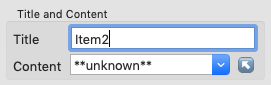
The Title field in the Item Info area shows the title of the selected item.
All items in the layout are listed by their titles in the Item List, and the selected Item is highlighted there.
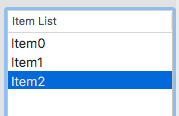
The Item List shows the titles of all items in the layout, and highlights the title of the selected item.
Z-Order (Back-to-Front Order)
The items in the Items List are listed in back-to-front order.