Switching to the Content Editor
How to convert an existing CSV project to use the Content Editor
1. Open your project file in Multideck v4.0 or later.
The old .sscm file format cannot be used for CE-based projects. When your old document opens, you will be asked to save it under a new name. The newly-saved document will have the suffix .ssmd (and cannot be opened by earlier versions of Multideck).
You can use the same filename as your old document, because the suffix will be different: filename.sscm and filename.ssmd are actually different names. So in the Save dialog, you can just click the Save button without editing or changing the filename.
After you have saved, you now have a new document in the modern format. But it is still configured to use your external CSV file instead of the Content Editor. Now you will update your templates to use the Content Editor.
2. In the Content Source area of the Deck tab, select the Content Editor tab.

Select the Content Editor tab.
Now you can see the Content Editor panel:
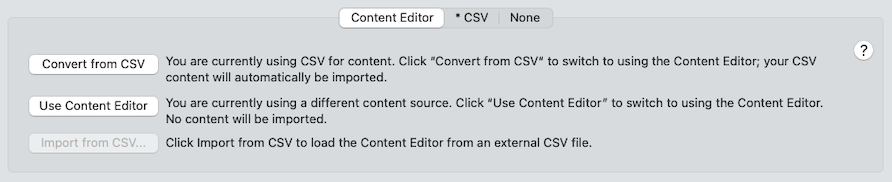
The Content Editor panel.
For each template that you wish to switch, do the following:
3. Select the template in the Templates list at the left side of the window.
4. Click Convert from CSV. The content from your CSV file will be imported into the Content Editor, and your template will be updated to use the Content Editor instead of your CSV file.
And that's it! Be sure to save your new document. From now on, your card content is kept in your Multideck document, and you will edit it by using the Content Editor.