About Effects
About Effects
Multideck offers a great deal of fine control over the appearance of your card items, including text formatting, margins, colors, and more. Controls for these features are found in the Effects Toolbars at the top of the window.To use these controls, first select the card item or items you wish to affect. Effects controls are disabled until an appropriate item or items have been selected.
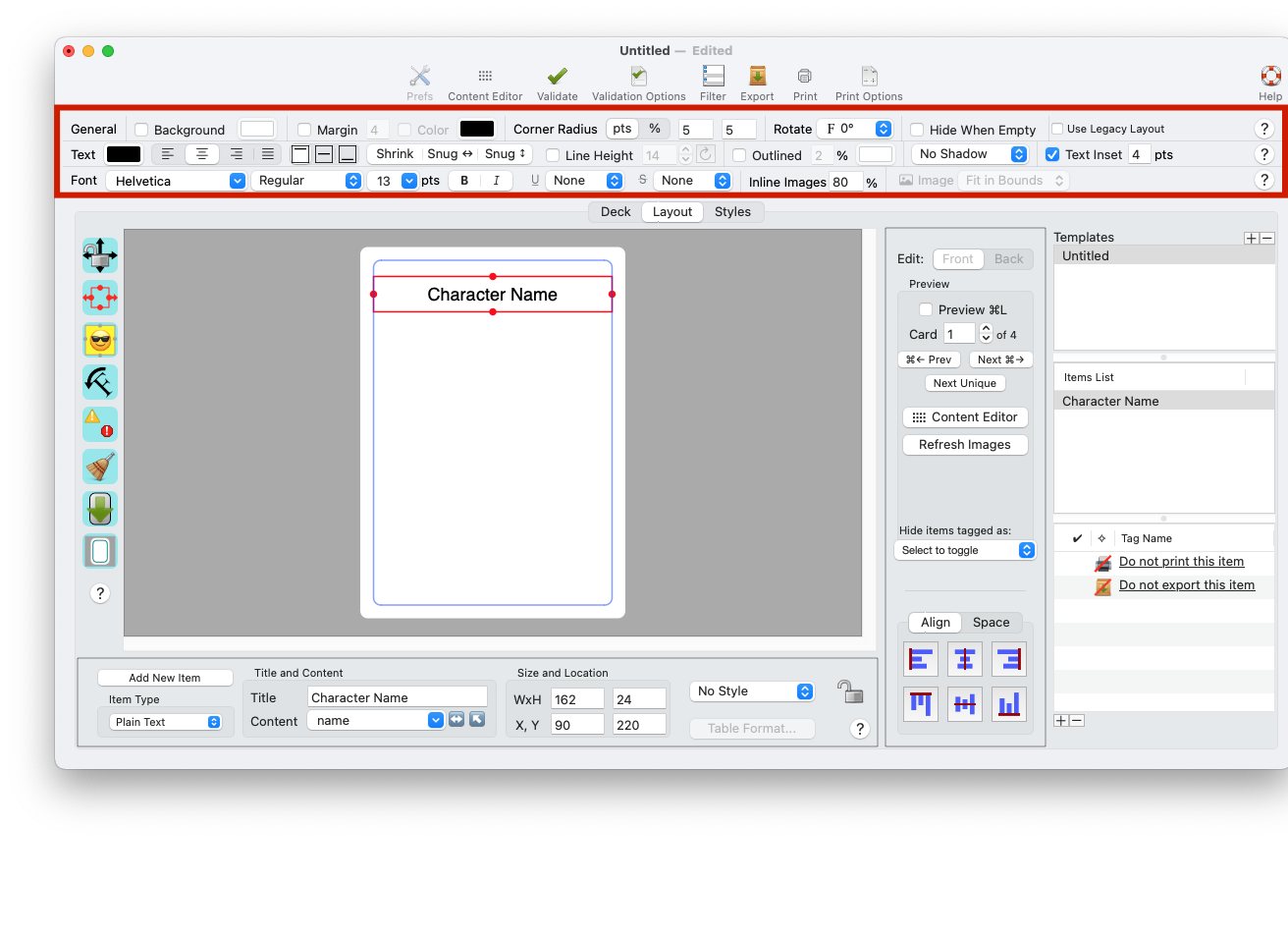
The Effects Toolbars.
There are three toolbars, each with controls dedicated to one or two specific purposes.
General Effects
The General Effects toolbar is the uppermost of the three toolbars. Its controls can be used to affect any card item regardless of its Item Type. Its effects include:- Item background colors and margins
- Item shape
- Item rotation
- Item hiding (whether an item is visible when it has no content)
Tell me more about General Effects.
Text Effects
The Text Effects toolbar is the middle of the three toolbars. It is used for text-based items, and is disabled when no text-based items are selected. Its effects include:- Text color
- Text alignment (horizontal and vertical)
- Adjusting text and items for best fit
- Setting line height
- Using Outlined Fonts
- Text shadows
- Setting inline image sizes
Tell me more about Text Effects.
Font and Image Effects
The Font Effects toolbar is the bottom one of the three toolbars. It is mostly used for text-based items, and those controls are disabled when no text-based items are selected.This toolbar also includes the Image Fit control, at the right end of the toolbar. It applies to, and is enabled only for, image-based items.
Font Effects includes:
- Font, Face, and Size controls
- Underline and Strikethrough
- Options for scaling images